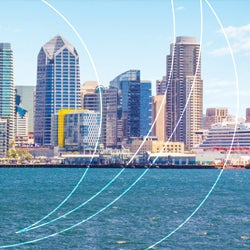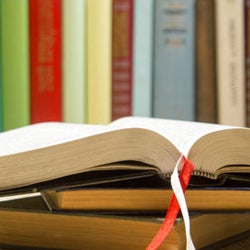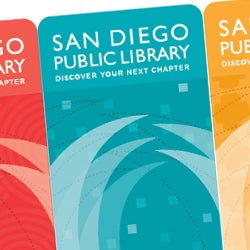Basic Search Essentials
The City of San Diego uses the Google search appliance throughout this Web site. Special Google "sub-collection" searches have been created for the Official City Documents. Each section of Official City Documents provides a full-text search field to search documents within that section. The Official City Documents Home page provides a full-text search of all or select Official City Documents using a checkbox layout. Additional advanced search pages are provided in some sections for a more specific field search.
The Essentials of Google Search
Doing a Google search in Official City Documents is easy. Simply type one or more search terms (the words or phrase that best describe the information you want to find) into the search box and press the Search button.
In response, a results page will be returned with a list of PDF documents related to your search terms.
Choosing search terms
Choosing the right search terms is the key to finding the information you need. Start with the obvious - if you're looking for general information on garage sales, try garage sales.
But it's often advisable to use multiple search terms; if you're planning to have your own garage sale and want to know about garage sale permits, you'll do better with permits garage sales than with either permits or garage sales by themselves.
You might also ask yourself if your search terms are sufficiently specific. It's better to search on luxury hotels San Diego than on north county hotels. But choose your search terms carefully; Google looks for the search terms you chose, so luxury hotels San Diego will probably deliver better results than really nice places to spend the night in San Diego.
Capitalization
Google searches are NOT case sensitive. All letters, regardless of how you type them, will be understood as lower case. For example, searches for san diego, San Diego, and san diEGO will all return the same results.
Automatic "and" queries
By default, Google only returns files that include all of your search terms. There is no need to include "and" between terms. Keep in mind that the order in which the terms are typed will affect the search results. To restrict a search further, just include more terms. For example, to plan a visit to San Diego, simply type, visit san diego.
Exclusion of common words
Google ignores common words and characters such as "where" and "how", as well as certain single digits and single letters, because they tend to slow down your search without improving the results. Google will indicate if a common word has been excluded by displaying details on the results page below the search box.
If a common word is essential to getting the results you want, you can include it by putting a "+" sign in front of it. (Be sure to include a space before the "+" sign.)
Another method for doing this is conducting a phrase search, which simply means putting quotation marks around two or more words. Common words in a phrase search (e.g., "where are you") are included in the search.
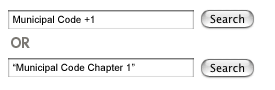
Word variations
Google now uses stemming technology. Thus, when appropriate, it will search not only for your search terms, but also for words that are similar to some or all of those terms. If you search for business regulations, business taxes, permits and licenses, Google will also search for business license, and other related variations of your terms. Any variants of your terms that were searched for will be highlighted in the snippet of text accompanying each result.
Phrase searches
Sometimes you'll only want results that include an exact phrase. In this case, simply put quotation marks around your search terms, "public improvement and assessment proceedings".
Phrase searches are particularly effective if you're searching for proper names ("San Diego"), quotes ("we've got a lot of work to do"), or other famous phrases ("America's Finest City").
Negative terms
If your search term has more than one meaning (bass, for example, could refer to fishing or music) you can focus your search by putting a minus sign ("-") in front of words related to the meaning you want to avoid.
For example, here's how you'd find pages about bass-heavy lakes, but not bass-heavy music: bass -music
Note: when you include a negative term in your search, be sure to include a space before the minus sign.